Ronnie
- VIP
- Легенда
Сообщений: 655 Замечаний: Награды: Статус Offline
Дата: Воскресенье, 17.06.2012, 00:15 | Сообщение # 1
Well, wile toying with flash(and a youtube vid or two), I found some interesting effects in flash Pro 8.
the only requirements for this is you have to know how to add blurs and codes into a flash frame/Symbol.
First effect: cool Looking Blurs.
Here is wat the finished product should be:

(it can be animated, but for the sake of this tut, it isn't.)
Steps:
1. get a sprite into flash.
2.Convert it into a MOVIE CLIP.
3.Insert the sprite into the first frame, than press F7(or new frame)
4.take the sprite and put it somewhere around the position of the original one.
5.Put more of the same MOVIE CLIP into the stage.
6. go to the properties tab, then select the filters tab.
7. select a sprite(NOT the first one, keep it where it is.)and click the "+" button.
8. click blur.
9.In the X Box, Make the # 20, than in the Y box, make that #0, and put it behind the sprite that is in the position you whant it to "teleport" to.
10.Select the next sprite, and do the same, but instead of putting 20 in the X box, put 40, than the next sprite put 60 and so on.(you can have as many sprites in the blur that your heart desires)
11.now, copy that frame.
12. paste it into the frame slot next to the one you copied.
13. select the blurred sprite farthest in the back, and delete it.
14. copy that frame, paste next to the copied frame, than delete the blurred sprite furthest from the back, and just keep doing that untill you reach the UNblurred sprite.
Voila, done.
Second tut: The V-Cam.
What it does: makes a camera in flash that zooms, and moves, but only what ever is in the cam will be seen.
Steps:
1. make a ransparent Box as big as the stage.
2.make a cross-hair.
3.Erase the lines inside the circle.
4.put the cross-hairs in the center of the box.
5. convert to a movie clip.
6. edit it as a movie clip, and make a new layer.
7.add ONLY ONE frame in the new layer.
8. in that frame, open the actions tab(in the same tab as properties)
9. paste this code into the actions text box:
10. now, you can zoom in by making the box smaller, and zoom out by making it bigger.
You can make the camera move by using a motion tween to move it.
these are not completely mine, like the code, or the idea n' stuff.
|



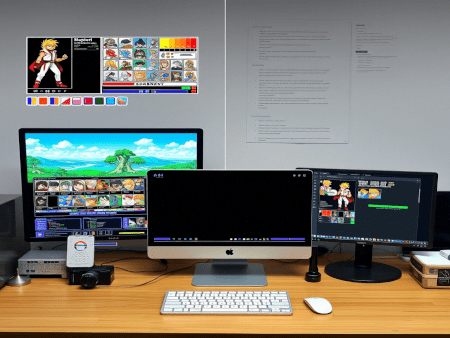











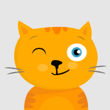


![Naruto Shippuden MUGEN Edition 2012 [NSNG]](http://mugenworks.ucoz.com/_ld/1/166.jpg)